Changing Settings from Operation Panel
This section describes the procedure to change the settings in the Device settings screen, taking the steps to specify Extended copy amount as an example.
-
Flick HOME screen and tap
 Setup.
Setup. -
Tap
 Device settings.
Device settings.The Device settings screen is displayed.
-
Tap setting item to adjust.

The setting screen for the selected item is displayed.
-
Tap setting item.
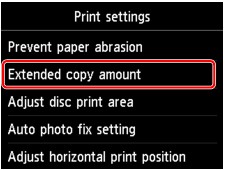
-
Tap setting to specify.

You can select the setting menus below.
 Note
Note
-
You can use the machine considering the environment, such as setting 2-sided printing as default or enabling the machine to turn on/off automatically.
-
You can reduce the operating noise when printing at night.


